How Can I Prevent ClashX from Overriding My Custom Rules on macOS?
ClashX is a popular proxy tool for macOS, allowing users to manage and route network traffic based on custom rules. It’s highly appreciated for its flexibility and ability to control internet access efficiently. However, some users have reported issues where their custom rules are overridden by ClashX, disrupting their personalized configurations. If you're facing this issue, you might be wondering how to prevent ClashX from altering your custom settings.
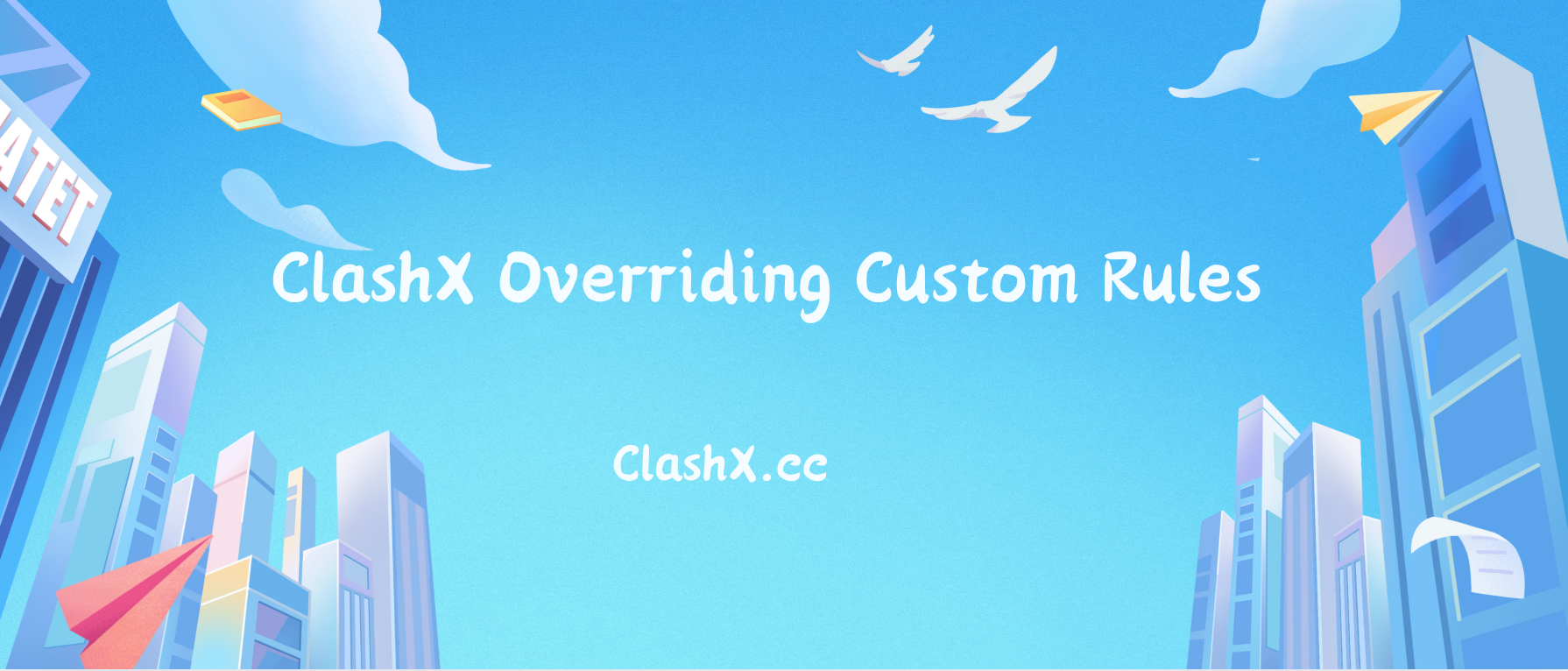
In this article, we’ll discuss common reasons ClashX overrides your custom rules and how to prevent this from happening.
Understanding ClashX Rule Configuration
ClashX relies on YAML (Yet Another Markup Language) configuration files to define how network traffic should be handled. Within these files, users can define a series of rules that govern which traffic goes through specific proxy servers and how certain types of traffic are handled.
However, ClashX has a default set of rules that may override your custom configurations, especially if they are not properly defined or formatted. The key to avoiding this issue is ensuring that your custom rules are properly integrated into ClashX’s rule configuration file.
Use the Correct Rule File Format
One of the primary reasons ClashX might override your custom rules is if your rule file is incorrectly formatted or placed in the wrong location. ClashX looks for configuration files in specific locations, and it's important to ensure that your custom rules are correctly placed within the rules section of the configuration.
Steps to Ensure Proper Format:
- Open your ClashX configuration file (usually located at
~/.config/clash/config.yaml). - Ensure that your custom rules are placed under the
rules:section. Custom rules should follow the proper YAML indentation structure. - Be cautious of using invalid rule types or mismatched values. This could cause ClashX to fail to recognize your custom rules and revert to default configurations.
Disable Automatic Rule Updates
Another reason ClashX might override your custom rules is that the software automatically updates the configuration or rule sets from external sources, such as subscription links or auto-updates from ClashX servers. These updates can replace your custom rules with defaults, especially when the app is reloaded or a new update is installed.
How to Disable Automatic Updates:
To prevent ClashX from replacing your rules during updates:
- Go to the ClashX settings.
- Disable the automatic subscription update feature, which can be found in the “Profiles” section.
- Alternatively, you can manually configure your custom rules each time the app updates, but disabling auto-updates is a more effective solution.
Manage ClashX Profiles
ClashX supports the use of different profiles for routing traffic. Sometimes, switching between profiles can lead to the application overriding your custom rules. To prevent this from happening, you need to ensure that the right profile is selected and that the associated rules are preserved.
Steps to Manage Profiles:
- Make sure that your custom rules are saved in the profile you intend to use. Each profile can have its own configuration file, including rules.
- Navigate to the ClashX preferences and check the profiles section. Ensure that the correct profile, with your custom rules, is selected.
- You can also create a backup of your configuration file for each profile, so if something goes wrong, you can restore it quickly.
Save and Backup Custom Rules
It’s always a good idea to save your custom rule files externally. This ensures that even if ClashX resets or updates, you have a backup of your settings to restore manually.
How to Backup Custom Rules:
- Save a copy of your custom rules in a separate directory on your computer.
- Regularly back up the entire
~/.config/clashfolder, especially after making significant changes to your rule sets. - In case of any issues with ClashX, you can simply replace the overwritten configuration with your backup.
Check for Conflicting Rules
In some cases, ClashX might override your custom rules because they conflict with default or system-level settings. For instance, if the default rules are more general or broad, they may unintentionally take precedence over your specific custom configurations.
How to Resolve Conflicting Rules:
- Check if your custom rules are too specific or if they contradict ClashX’s default rules.
- Consider adjusting your rule configurations to make them more compatible with the default settings, such as reordering rules or using less specific conditions.
- Test your changes by applying them incrementally to avoid conflicts.
Conclusion
Preventing ClashX from overriding your custom rules requires a few careful steps to ensure that your configurations are properly integrated into the software. By understanding the structure of ClashX’s rule files, disabling automatic updates, managing profiles, and regularly backing up your rules, you can retain full control over your network routing preferences.
With these tips, you can make sure that your custom rules stay intact, giving you the flexibility and power you need when using ClashX on macOS.

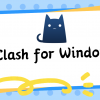


Discussion
New Comments
No comments yet. Be the first one!